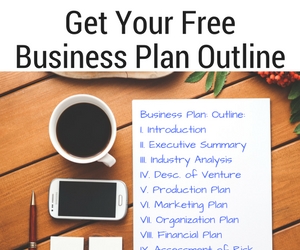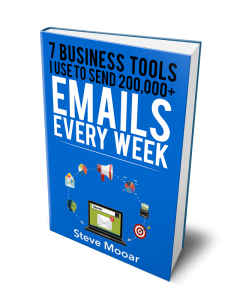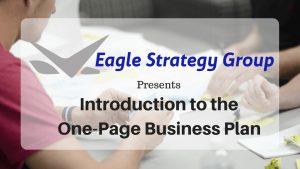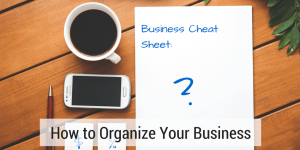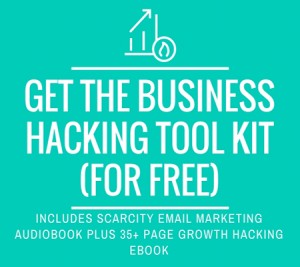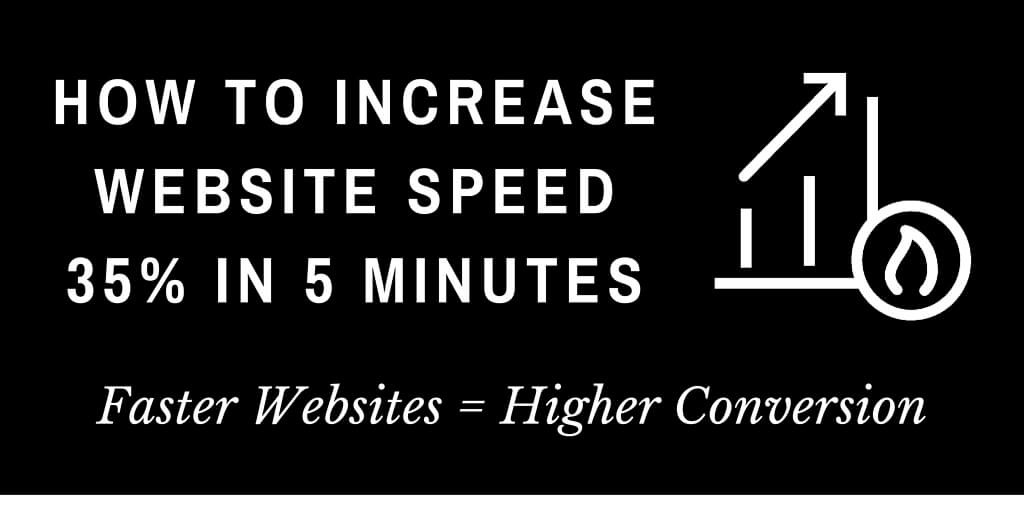
Studies Show: Increase Website Speed Results in High Conversion Rates
If you have read our previous post on our blog or follow Eagle on Twitter or Facebook, you know we spend a lot of time on how to increase sales. We love shortcuts (aka hacks) and cover a lot of growth hacking, lifehacking, etc. We even have a Business Hacking newsletter that you can sign up for here. To increase website speed, we are going to follow a simple formula: Measure -> Improve -> Re-Measure. You can increase website speed in 5 minutes, but this is why after we get you started you should continue to find ways to increase your website speed:
79% of web shoppers who have trouble with web site performance say they won’t return to the site to buy again and around 44% of them would tell a friend if they had a poor experience shopping online. – Kissmetrics
Increase Website Speed – Measurement Tools
Before we dig into how to increase website speed, we need to get the baseline measurements. Step one in our simple formula. Here are the measurement tools we are going to use:
- Google Page Speed Insights – if you are in the Google camp and use Google for analytics, webmaster tools, advertising, et al there is a good news. They have a tool for measuring page speed. They even give you some feedback on issues with your site that may affect speed. For this article, we are just going to concentrate on the overall desktop and mobile scores. You can take Google Page Speed Insights for a test drive here.
- GTMetrix – is a web-based tool for testing the speed of your website. Just copy the URL of the page you want tested onto their web interface and within a minute you have results. They give a bunch of different measurements, but we are going to concentrate on the overall speed score and load time.
- WebPageTest – is another web-based tool for testing the speed of your website. Like GTMetrix, you just copy your URL into their web interface. What I like about this website speed measurement tool is it shows you the start render time and fully loaded time results in seconds. The start render tells you how long it takes before someone can start reading your website. Fully loaded time tells you how long it takes for your site to completely load. Times can vary, so I usually run the test a few time and average the results.
- TinyPNG – This is our secret weapon. Like the other tools listed above, the base service is free. Just drop images on their home page and it will reduce the size without any quality loss. More on this tool to come.
Increase Website Speed Step #1 – Measure
To do the testing to increase website speed, we are going to use the home page of InstaParking.com. The home page contains 6 images and 5 of them are in the main slider. The slider images are large images at 1024 x 512. Here are the test results using the three tools listed above:
- Google Page Speed Insights -Mobile 53/100 and Desktop 40/100
- GTMetrix – speed score of B 89% and load time of 4.2s Requests 102, Total Page size 3.54MB
- WebPageTest – start render was 4.889s and fully loaded time was 13.001s
Increase Website Speed Step #2 – Improve
Our secret weapon to increase website speed is TinyPNG. Like the other tools mentioned, the base service is free. Just drop images on the TinyPNG home page and it will reduce the size without any quality loss. I took the 6 images from the home page of InstaParking.com and dropped them on TinyPNG.com. The file size for each image was decreased by between 10% to 71%. I used the files from TinyPNG to replace the existing images. It is that simple and takes less than 5 minutes.
Increase Website Speed Step #3 – Re-Measure
To see how well we were able to increase website speed, we re-ran the tests from step 1:
- Google Page Speed Insights -Mobile 54/100 and Desktop 64/100
- GTMetrix – speed score of B 86% and load time of 3.5s Requests 79, Total Page size 2.08MB
- WebPageTest – start render was 4.686s and fully loaded time was 8.538s
Let’s dive into the numbers and see how we did:
- Google Page Speed Insights – the mobile score only improved slightly, but the desktop score took a big leap. The mobile score only improving slightly could be indicative of the rendering already in place for display the mobile site is doing its job to decrease image size. The big take away is the desktop score – 24 points improvement is a 60% increase from the previous score.
- GTMetrix – it is interesting that the overall speed score went down when the main 3 measurements got better. Right away the total page size change sticks out dropping from 3.54 MB to 2.08 MB, a 70% decrease in size. The decrease in size results in a less requests to load the page and a load time of 3.5s. This is a load time decrease of 17%.
- WebPageTest – the start render time only dropped by 4%. The fully loaded time dropped by 4.463s, which is an improvement of 35%.
Increase Website Speed – Re-Cap
If you do a little searching on how website speed increases conversion, you will see many studies that point to faster web sites leading to increased conversion. Including the Kissmetrics article that I quoted at the beginning fo this article. I have not looked deeply into the numbers, but there is enough noise out there that make me feel like website speed is important. There are many factors that can affect website speed of which the size of the page is just one. Some of the factors you do not have control over including the end user’s Internet connection and device speed. But, with a little effort, you can decrease your page size without affecting how great your website looks. This test convinced me to put TinyPNG into my regular process when creating pages. I will also give their WordPress Plugin a try.
As promised, we took about 5 minutes time and were able to increase website speed of InstaParking’s home page by 35%. Give it a try on a couple of pages and let us know how you did in the comment section. If you need help, reach out to use via email at sales@EagleStrategyGroup.com or using the “Chat With Us” button at the bottom right corner of this page.